Smarter, Safer, and Seamlessly Connected
Generative AI Lab 7.5 takes productivity and security to the next level with smarter automation, seamless integrations, and a smoother user experience. This release empowers teams with credential-free S3 access via EC2 roles, incremental imports for faster data syncs, and real-time admin notifications for better collaboration. With enhanced LLM controls, refined confidence filtering, and polished UI interactions, version 7.5 makes managing, annotating, and optimizing AI projects more effortless than ever.
Support for EC2 Instance Role-Based Access to S3 for Import and Export
What’s New: Generative AI Lab 7.5 introduces seamless, AWS-native S3 access by using the IAM role attached to the hosting EC2 instance. Users no longer need to enter or store S3 credentials for import/export operations — the platform authenticates automatically using the instance role, simplifying the workflow and reducing credential-related security risks.
Technical Details:
- The import and export logic has been enhanced to automatically use the instance’s IAM role when interacting with S3.
- User-entered credentials are no longer required for S3 operations.
- The system securely accesses designated S3 buckets configured under AWS IAM policies.
- Implementation follows AWS security best practices, including the least-privilege principle, ensuring only necessary permissions are granted.
-
The workflow for importing or exporting data remains unchanged; users simply select the S3 bucket, and the platform handles authentication automatically.
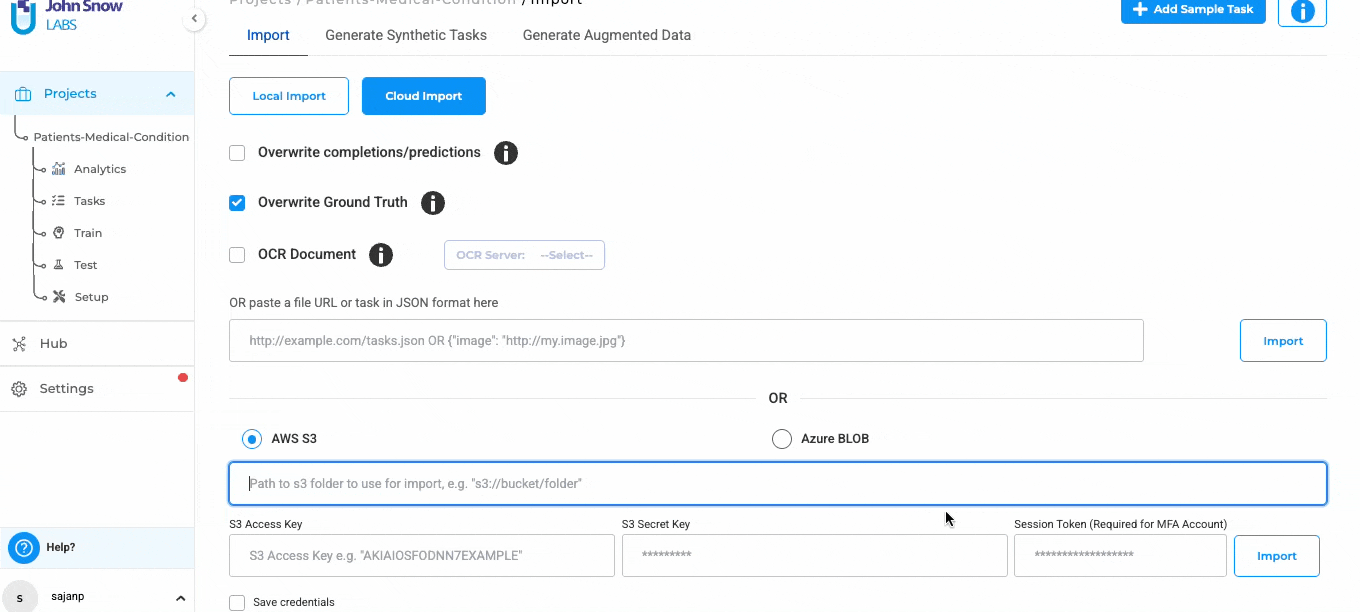
User Benefits:
- Simplified workflow - eliminates the need to repeatedly enter and manage S3 credentials.
- Enhanced security - reduces the risk of exposed or misconfigured credentials.
- AWS-native integration - leverages IAM roles for secure and scalable access management.
- Improved reliability - minimizes import/export errors related to credential handling.
- Reduced support overhead - fewer configuration and troubleshooting steps for teams.
Example Use Case: An organization hosts Generative AI Lab on an EC2 instance configured with an IAM role that grants read/write permissions to specific S3 buckets.
When users import datasets or export annotated projects, the platform seamlessly accesses the corresponding S3 buckets using the IAM role, with no manual credential entry needed.
This ensures a faster, safer, and more consistent data management experience.
Support Incremental Imports from S3 Buckets (Avoid Re-importing Existing Files)
What’s New: Generative AI Lab 7.5 adds incremental imports to the S3 import workflow, so only new files are brought into a project. The importer now detects files already present in the project and skips them automatically, preventing duplicate tasks and cutting import time.
This smarter import behavior produces faster, cleaner imports with clear feedback on how many files were added versus skipped — no extra setup required.
Technical Details:
- The import process now compares file names against existing task names within the project.
- Files already imported are skipped automatically, preventing duplicates.
- The import summary message clearly indicates how many new files were imported and how many were skipped.
- The enhancement is fully backward compatible, existing projects and import configurations continue to function without any changes.
- No modification is required on the user’s part; the system handles this logic seamlessly.
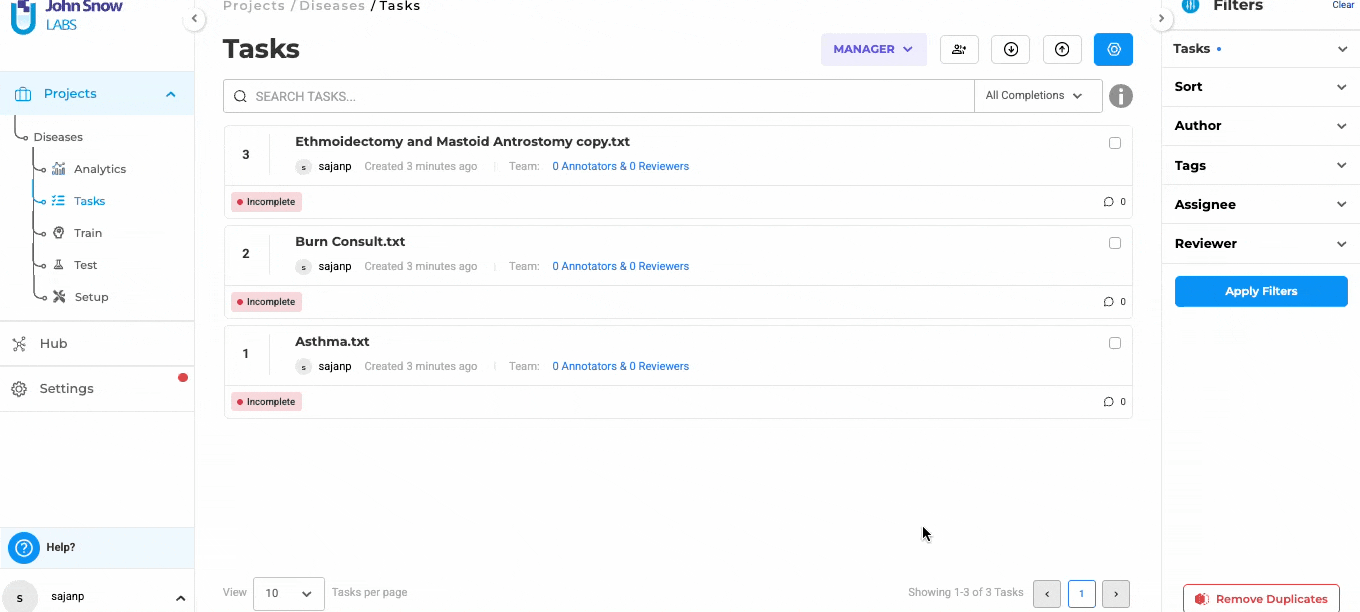
User Benefits:
- Eliminates duplication - prevents re-importing files that are already part of the project.
- Faster imports - only new or updated files are processed.
- Clear feedback - users receive precise information on how many files were imported and skipped.
- Improved efficiency - reduces unnecessary computation and improves project organization.
- Hassle-free transition - no additional setup or configuration needed for existing projects.
Example Use Case:
A user initially imports 10 documents from an S3 bucket. Later, 5 more documents are added to the same bucket. When re-importing, Generative AI Lab automatically detects the existing 10 files and imports only the 5 new ones.
This process saves time, prevents redundancy, and keeps project data clean and consistent.
Note: Incremental import applies only when Saved Credentials are used. If the saved credentials or import path are modified, all files in the bucket will be re-imported as a new batch.
Admin Notifications for Analytics and LLM Requests
What’s New: Generative AI Lab 7.5 adds real-time notifications for Analytics and LLM requests, automatically alerting admin users when new requests are created. This gives admins immediate visibility into ongoing activities, enabling faster coordination and monitoring without any manual handoffs.
Technical Details:
- Implemented automated notification triggers for Analytics and LLM requests.
- Notifications are sent only to admin users for better control and clarity.
- Notifications are delivered in real time, ensuring immediate awareness of new requests.
- Enables faster coordination between users and admins without any manual steps.
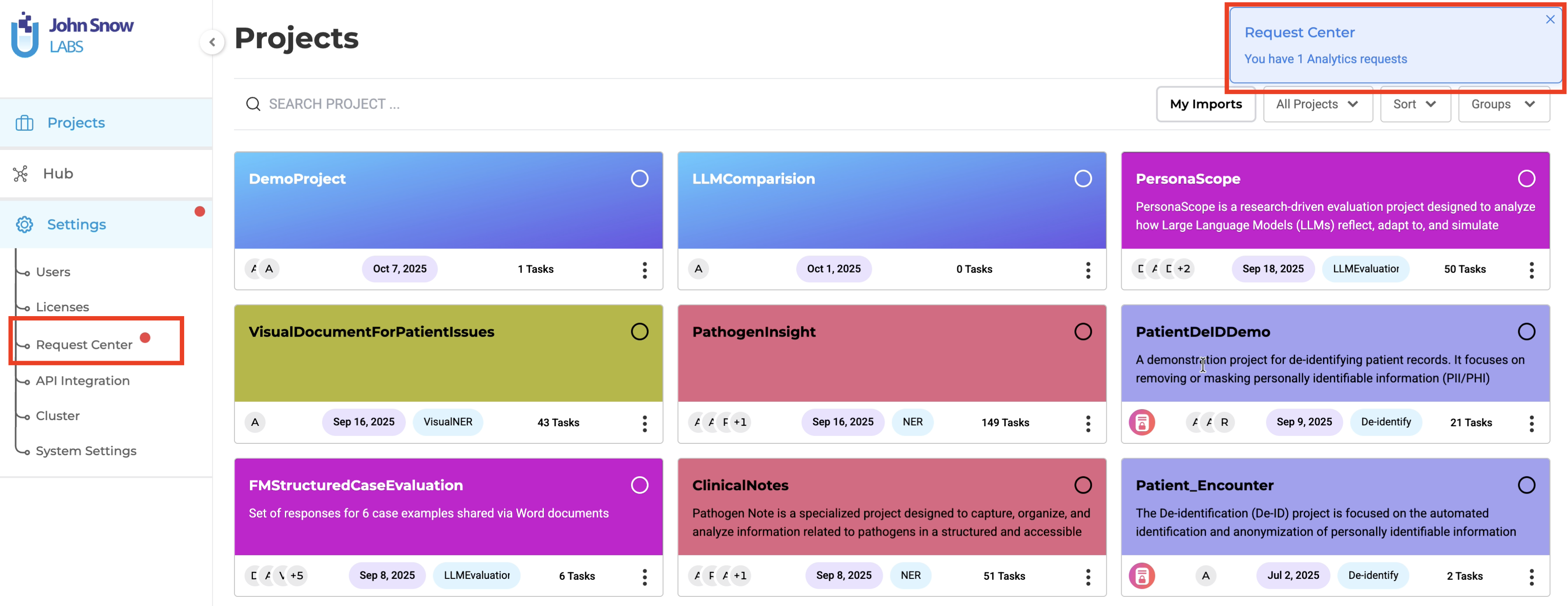
User Benefits:
- Automatic notifications - No need for users to manually inform admins about new requests.
- Improved visibility - Admins stay up to date on all Analytics and LLM activities.
- Faster coordination - Enables quicker reviews, approvals, and responses.
- Operational transparency - Keeps teams aligned and informed.
Example Use Case:
A user submits a new Analytics request to generate insights for their project. The assigned admins are instantly notified, allowing them to review and manage the request promptly.
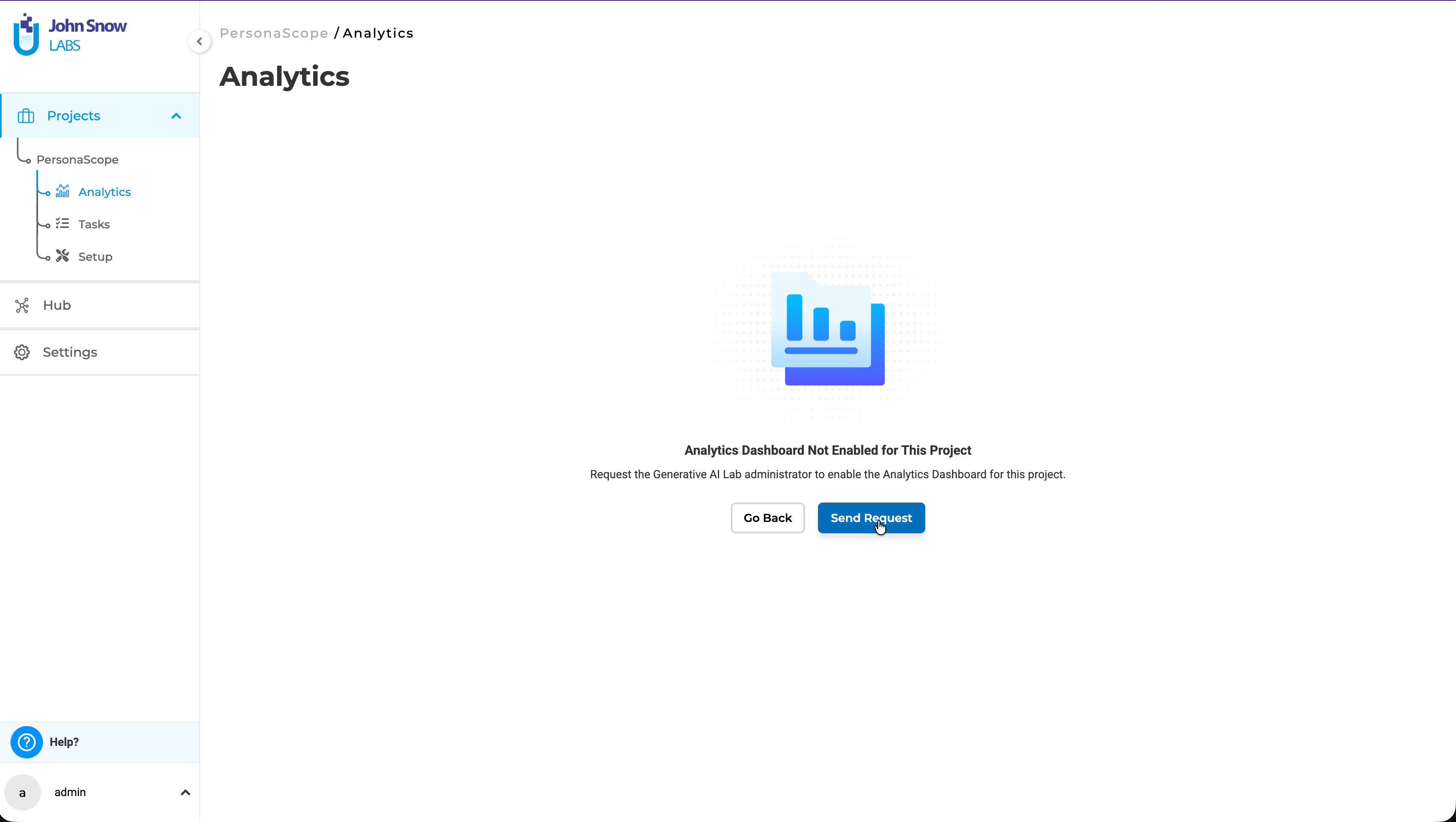
Improvements
Accurate Relation Filtering Based on Confidence Score
What’s New:
Generative AI Lab 7.5 improves confidence-based filtering so that relations follow the same confidence thresholds as their associated labels. Relations that fall outside the selected confidence range are now excluded, delivering consistent, accurate views of predictions and reducing reviewer confusion.
Technical Details:
- Updated the filtering logic to include relation confidence scores alongside labels.
- Relations below the selected confidence threshold are now excluded from the task view.
- Ensures real-time synchronization between label and relation filtering.
- Improves annotation accuracy and UI consistency during review.
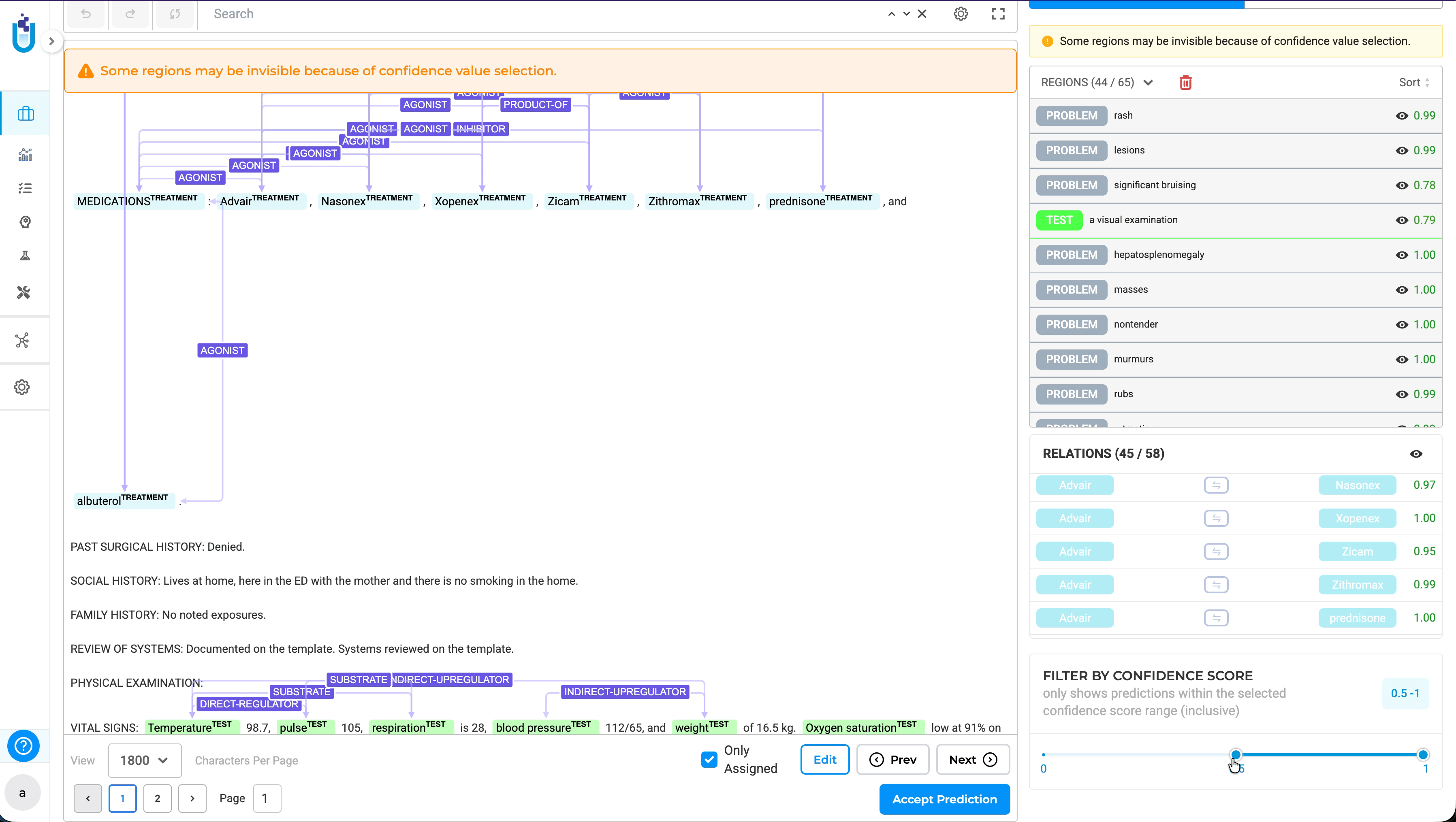
User Benefits:
- Consistent filtering - Relations now align with label confidence score filters.
- Improved clarity - Reduces confusion caused by partially filtered results.
- Better accuracy - Only relevant relations remain visible during high-confidence analysis.
Example Use Case:
A user filters annotations by a confidence range of 0.9-1.0.
Previously, relations with confidence scores below this range (e.g., 0.88) would still appear.
Now, such relations are automatically excluded, providing a cleaner and more accurate view of confident predictions.
Configurable Temperature and Token Settings for All Supported LLMs
What’s New:
Generative AI Lab 7.5 adds UI controls for temperature and max token limits across all supported LLMs (OpenAI, Claude, Azure OpenAI, and Amazon SageMaker). Users can now adjust generation creativity and response length directly in the interface, with settings applied dynamically at request time for consistent, provider-agnostic control.
Technical Details:
- Added Temperature and Max Token input fields to the UI for all supported LLMs.
- Applied across key features, including Task Generation and External Prompts.
- Configurations are stored and applied dynamically during request execution.
- Supports all providers: OpenAI, Claude, Azure, and SageMaker.
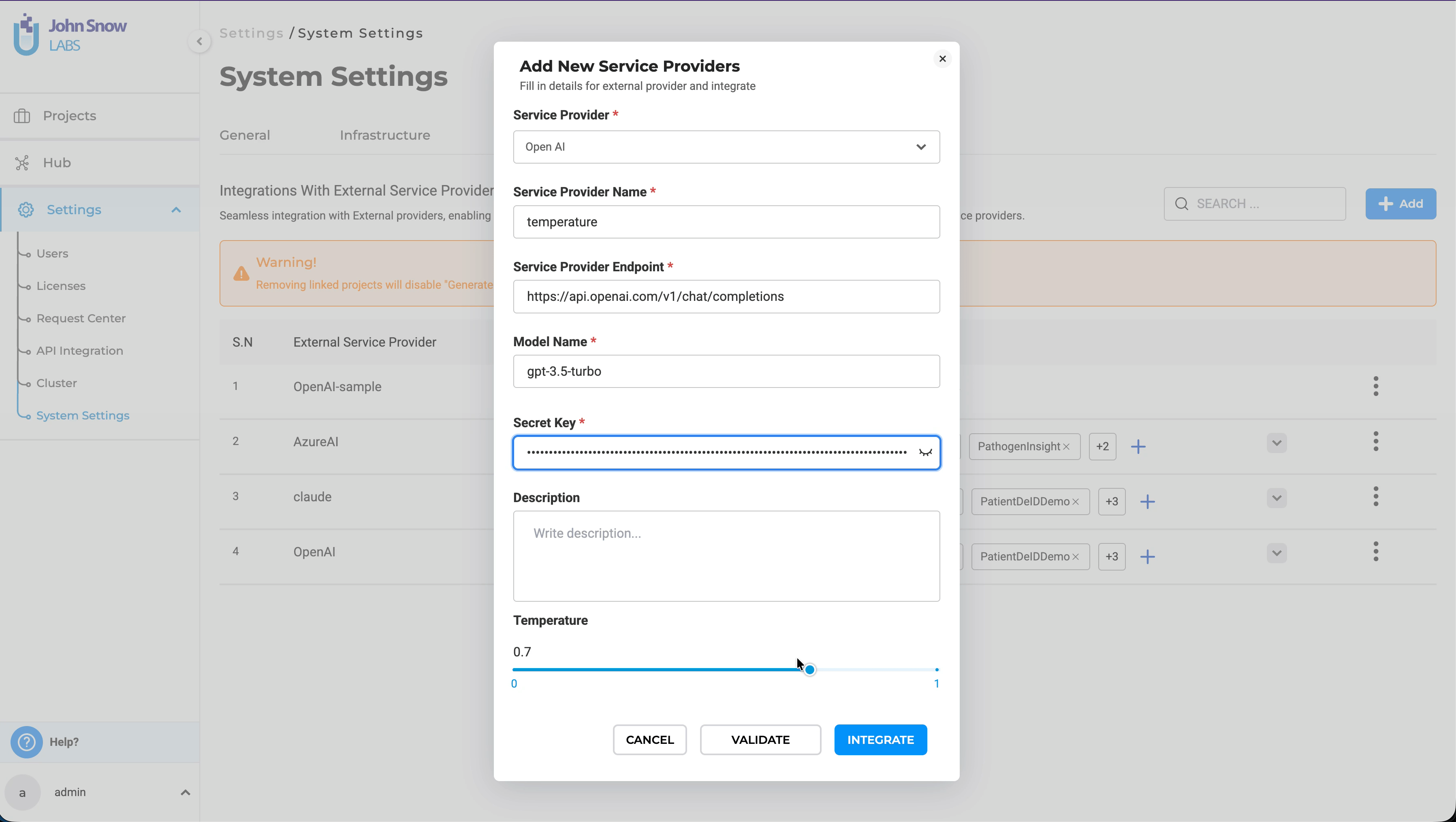
User Benefits:
- Fine-tuned control - Users can customize creativity (temperature) and the response length (tokens).
- Unified experience - Same configuration options available across all LLM providers.
- Enhanced flexibility - Easily adapt model behavior for diverse project needs.
Example Use Case:
A user generating tasks using Azure OpenAI can now set a temperature of 0.7 for balanced creativity and a max token limit of 512 to control response length.
These parameters can be adjusted, helping teams optimize output quality and consistency across different LLMs.
Note: - The temperature value ranges from 0 to 1. - If a user sets the value to 0, the system automatically applies a default temperature of 0.7 to maintain optimal model performance.
Dropdown to Select Predefined LLM Response Names in LLM Comparison Projects
What’s New:
Generative AI Lab 7.5 introduces a dropdown for selecting predefined LLM response names in LLM Comparison projects. Choosing names from the list is faster, removes typing errors, and ensures consistent naming across comparisons.
Technical Details:
- Added a dropdown menu listing all predefined LLM response names.
- Users can now select a response name directly from the dropdown instead of typing it manually.
- Fully integrated into LLM Comparison projects for seamless workflow.
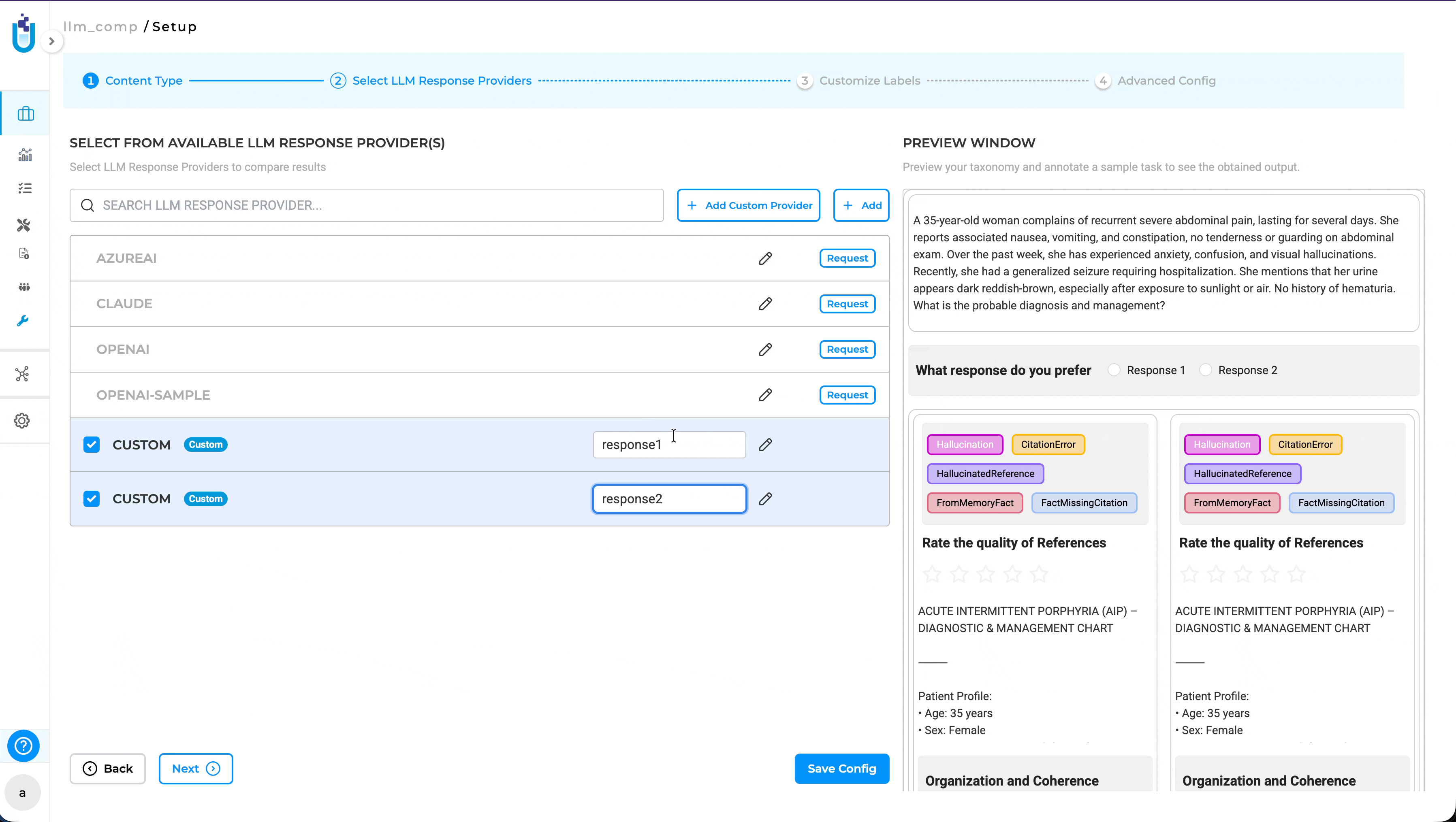
User Benefits:
- Simplified workflow - Quickly select response names without typing.
- Reduced errors - Eliminates typos and mismatched entries.
- Faster setup - Speeds up project configuration and comparison tasks.
- Improved consistency - Maintains uniform naming across projects.
Example Use Case:
A user creating a LLM Comparison project, can now select from a list of predefined response names, using the dropdown. This ensures uniformity across multiple comparisons and reduces manual input errors, saving time and improving project accuracy.
Updated Pop-up Messaging Before Submission
What’s New:
Generative AI Lab 7.5 clarifies the submission confirmation pop-up to make the workflow explicit: submitted completions cannot be edited, but users can create a new completion (clone) to make changes. The dialog now includes a “Don’t show again” option so experienced users can skip the reminder.
Technical Details:
- Updated the confirmation pop-up message before submission.
- Clarifies that submitted completions cannot be edited, but new completions can be created for changes.
- Added a “Don’t show again” checkbox for user preference.
- Applied across all relevant task types in the platform for consistency.
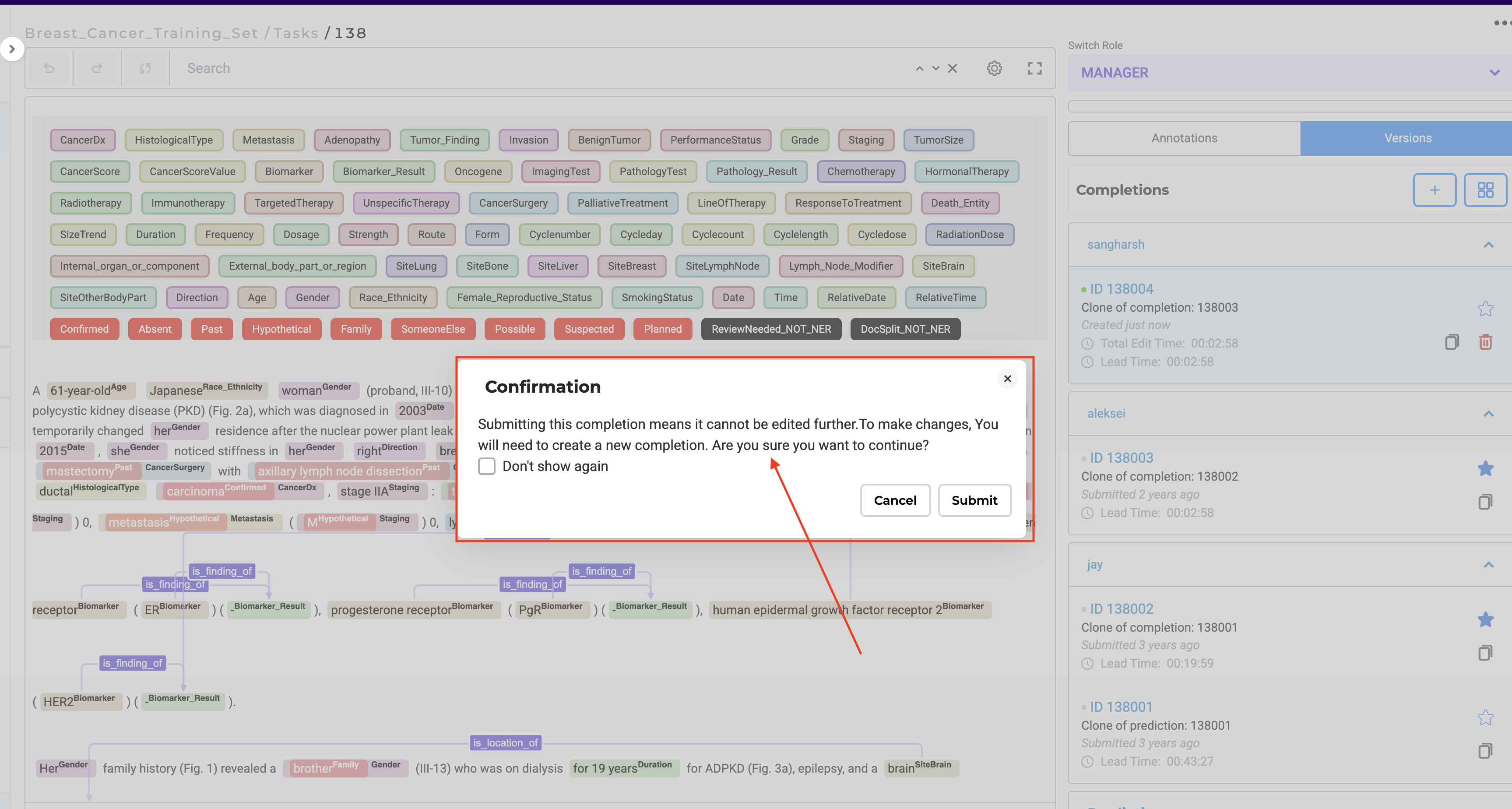
User Benefits:
- Clear guidance - Users understand the correct workflow for editing and creating completions.
- Reduced confusion - Eliminates misunderstandings about submission and editing limitations.
- Improved UX - Supports smoother task completion and reduces support queries.
- Optional reminder - Users can disable the pop-up if preferred.
Example Use Case:
A first-time annotator submits a completion. The updated pop-up now states:
“Submitting this completion means it cannot be edited further. To make changes, please create a new completion. Are you sure you want to continue?”
Improved OCR Server Connection Feedback for NER Projects
Enhance user experience with clear visual indicators when connecting to an existing OCR server, reducing confusion and preventing duplicate deployment attempts.
What’s New: Generative AI Lab 7.5 introduces an improved loading experience for OCR-enabled NER projects. When the Import page is refreshed and an OCR server is already deployed, users now see a loading spinner indicating that the OCR server is connecting.
Additionally, the “Add Sample Task” button now displays a loading state after being clicked, letting users know the process is in progress.
Technical Details:
- Added a loading spinner on the Import page during OCR server connection for NER projects.
- Disabled the “Add Sample Task” button while the OCR server is busy.
- Implemented a loading animation on the button after user interaction.
- Prevents duplicate OCR deployment attempts by clearly showing connection progress.
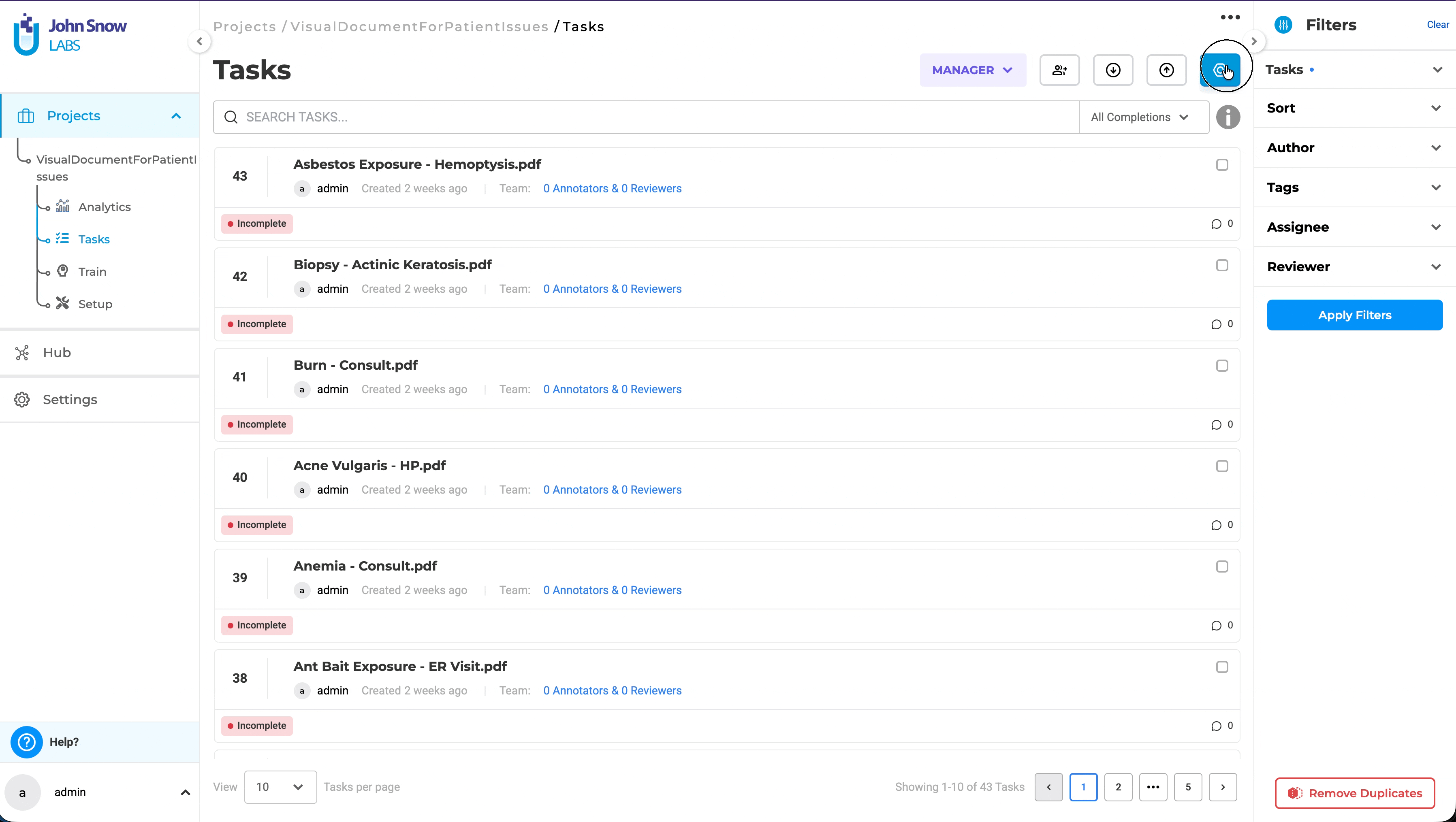
User Benefits:
- Clarity: Users immediately see when the OCR server is connecting.
- Efficiency: Avoids redundant deployment attempts due to unclear server state.
- Feedback: Loading indicators provide better understanding of ongoing operations.
Bug Fixes
-
Confidence Score Shown in HTML Projects Even When Labeling Options Are Disabled
Fixed an issue where confidence scores were displayed in HTML projects even when the corresponding labeling option was disabled. The confidence score now only appears when explicitly enabled in project settings, ensuring consistent UI behavior.
-
Import Status Shows Failure When ZIP Contains a PDF File
The import status now correctly reflects the outcome when a ZIP contains both .txt and .pdf files. All valid .txt tasks are imported successfully, while the .pdf file is skipped and listed as a failed task, with the final status showing correct status.
-
Pre-Annotation Server Deploys Successfully Even When Model Is Unavailable
Fixed an issue where the pre-annotation server deployment succeeded even when no model was available. The deployment process now validates model availability before proceeding, preventing false-positive success notifications.
-
Assertion Models Cannot Be Deployed Alongside NER Models for Pre-Annotation
Addressed an issue where assertion models could not be deployed together with NER models for pre-annotation. The system now supports joint deployment of both models, enabling richer pre-annotation capabilities.
-
“Something Went Wrong” Error Appears When Using Delete All Tasks Button
Fixed a bug that triggered a generic “Something Went Wrong” error when using the Delete All Tasks button. The action now completes successfully, and appropriate success or error messages are displayed.
-
Credentials Not Saved or Masked During Synthetic Task Generation
Resolved an issue where credentials used for synthetic task generation were not saved or masked. Credentials are now securely stored, masked in the UI, and reused across sessions to enhance usability and security.
-
Coordinates aren’t visible in Bbox Detection project types
Fixed an issue where bounding box coordinates were not visible in detection-type projects. Coordinates are now displayed correctly, improving annotation visibility and accuracy.
-
Credentials aren’t saved for external providers in “Generate Synthetic Tasks”
Addressed an issue where credentials for external data providers in Generate Synthetic Tasks were not being saved. Credentials are now persisted securely and reused without requiring re-entry.
-
User is not automatically redirected to logout page after session timeout
Fixed an issue where users were not redirected to the logout page after session timeout. The system now automatically logs out inactive users and redirects them to the login screen, ensuring session integrity.
-
No Validation Required for Response Name in Labeling config in LLM Response Comparison
Validation now correctly enforces that the element name must match the response name (response1 or response2) for LLM Response Comparison in HTML project type in visual project configuration mode. Incorrect names are blocked since there is now a drop-down of the response names for these fields.
-
Reviewer Dropdown Fails to Populate After Page Refresh When Assigning Reviewers
Addressed an issue where the reviewer dropdown failed to populate after refreshing the page during reviewer assignment. Reviewer lists now load correctly after refresh, improving task management flow.
-
Project Owner Missing in Member Order API After Import
Fixed an issue where the project owner was missing from the Member Order API response after project import. The API now includes the owner field as expected.
-
“Only Assigned” checkbox is not visible when Prediction section is selected
Resolved a UI issue where the Only Assigned checkbox disappeared when the Prediction section was selected. The checkbox now remains visible and functional across all relevant views.
-
Confirmation dialog box overlapped by Labels section in labelling page while submitting tasks
Fixed a UI layering issue causing the confirmation dialog box to be overlapped by the labels section during task submission. Dialogs now appear in the correct visual hierarchy.
-
Labeling page flickers when user compares between completions
Resolved a visual glitch where the labeling page flickered while switching between completions. Completion view is now smooth and stable.
-
User cannot deploy OCR Server if no models are configured in a Project
Fixed an issue where users were unable to deploy the OCR server if no models were configured in the project. Users can now successfully deploy the OCR server in a Visual NER project even when no models are configured.
-
Internal Server Error When Viewing Newly Uploaded PDF and Image Tasks
Addressed an issue that caused an internal server error when opening newly uploaded PDF or image tasks. These tasks now render correctly in the viewer without errors.
-
Error during Bulk import of JSON text
Fixed an issue where bulk importing JSON text resulted in errors. JSON imports are now processed reliably, with improved validation and error handling.
-
User are not able to generate Augmented Task
Fixed an issue preventing users from generating augmented tasks. Task augmentation executes successfully and reflects the generated results without error.
Versions
- 7.7
- 7.6.0
- 7.5.1
- 7.5.0
- 7.4.0
- 7.3.1
- 7.3.0
- 7.2.2
- 7.2.2
- 7.2.0
- 7.1.0
- 7.0.1
- 7.0.0
- 6.11.3
- 6.11.2
- 6.11.1
- 6.11.0
- 6.10.1
- 6.10.0
- 6.9.1
- 6.9.0
- 6.8.1
- 6.8.0
- 6.7.2
- 6.7.0
- 6.6.0
- 6.5.1
- 6.5.0
- 6.4.1
- 6.4.0
- 6.3.2
- 6.3.0
- 6.2.1
- 6.2.0
- 6.1.2
- 6.1.1
- 6.1.0
- 6.0.2
- 6.0.0
- 5.9.3
- 5.9.2
- 5.9.1
- 5.9.0
- 5.8.1
- 5.8.0
- 5.7.1
- 5.7.0
- 5.6.2
- 5.6.1
- 5.6.0
- 5.5.3
- 5.5.2
- 5.5.1
- 5.5.0
- 5.4.1
- 5.3.2
- 5.2.3
- 5.2.2
- 5.1.1
- 5.1.0